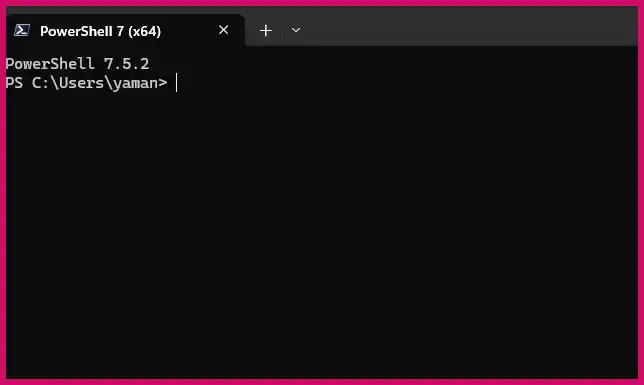Deleting the Windows Update history is a common troubleshooting step used to resolve issues with a corrupted update cache or to fix updates that are stuck or failing. This process clears the log of installed updates shown in the Settings app and removes cached update files.
Table of Contents
Important Note: This procedure does not uninstall any updates that are already installed on your system; it only clears the historical record and the download cache.
Step-by-Step Guide to Deleting Update History
This process requires stopping the Windows Update service temporarily to unlock the files for deletion. The easiest way to do this is with Command Prompt.
1. Open Command Prompt as an Administrator
- Click the Start button, type
cmd, right-click on Command Prompt in the search results, and select “Run as administrator.”
2. Stop the Necessary Services
- In the Command Prompt window, you need to stop the Windows Update Service and the Background Intelligent Transfer Service (BITS). Type the following commands one by one, pressing Enter after each:net stop wuauserv net stop bits
3. Delete the Update Cache Folder
- Now, you need to delete the folder where the update history and cache are stored. Open File Explorer.
- Navigate to the following directory: C:\Windows\
- Find the folder named
SoftwareDistribution, right-click on it, and select Delete.
4. Restart the Services
- Go back to the administrator Command Prompt window.
- Restart the services you stopped earlier by typing the following commands one by one, pressing Enter after each:net start wuauserv net start bits
5. Verify the Result
- You can now close the Command Prompt.
- To check that the history has been cleared, go to Settings > Windows Update > Update history. The list should now be empty. Windows will start a new log the next time it checks for updates.
Automated Method (Using a Batch Script)
You can automate the entire process by creating a simple batch file.
- Open Notepad.
- Copy and paste the following text exactly as it appears into the Notepad window:@echo off echo Stopping Services… net stop wuauserv net stop bits echo Deleting SoftwareDistribution Folder… rmdir /s /q C:\Windows\SoftwareDistribution echo Starting Services… net start wuauserv net start bits echo Done. pause
- Go to File > Save As….
- In the “Save as type” dropdown, select “All Files.”
- Name the file something like
ClearUpdateHistory.batand save it to your desktop. - To run the script, right-click the
.batfile on your desktop and select “Run as administrator.”
More Topics
- How to Fix Slow BIOS Load Times and PC Crashing
- OneDrive – How to Use One Account on Multiple PCs With Different Storage Sizes
- Windows 11 – How to Fix an Auto-Hiding Taskbar That Won’t Reappear
- Windows 11 Security – How to Stop It From Deleting or Quarantining Files
- How to Fix Windows 11 Boot Failure and BCD Errors After a Full Shutdown
- Windows 11 – How to Move the Start Button to the Left and Keep Icons Centered
- Windows 11 – How to Fix a Start Menu That Cannot Be Clicked