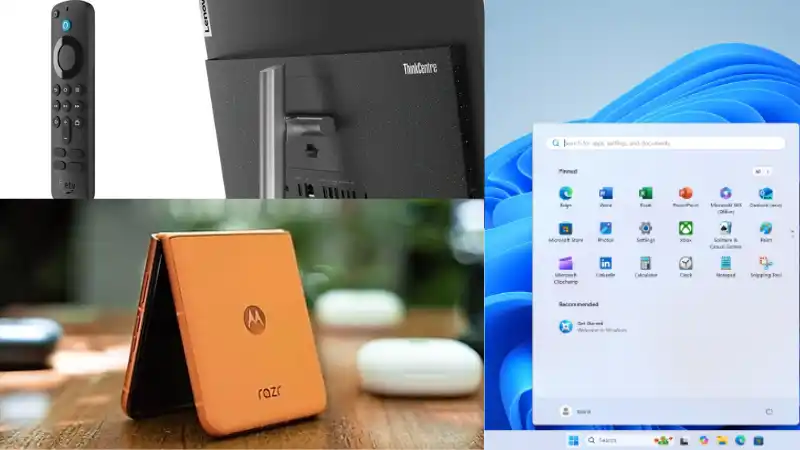Random Access Memory, or RAM, is one of the most critical components for your computer’s performance. It determines how quickly and efficiently your system can handle multiple operations at once. I’ve found that knowing more about my installed RAM—its total capacity, type, and speed—is incredibly useful, especially when I’m considering an upgrade or troubleshooting performance issues.
Table of Contents
The more RAM a computer has, the better its multitasking capabilities. It’s what allows us to switch between apps, edit images, and keep dozens of browser tabs open without slowdowns. Fortunately, Windows 11 has simple yet effective built-in tools that let even less experienced users view these specifications in just a few steps.
How to Monitor Your PC’s RAM
Here are three different methods I use to check the RAM details on my PC.
⚙️ Method 1: Using System Settings
The easiest way to get a quick overview of your installed RAM is through the Windows 11 Settings app. This is the first place I usually check for basic system information.
- I open the Settings app by pressing Win + I on my keyboard.
- In the ‘System’ tab, I scroll down and click on ‘About’.
- In this section, next to ‘Installed RAM’, it shows the total amount of memory available on my system.
This method is quick and gives me the total capacity, but for more detailed information, I turn to other tools.
📊 Method 2: Using the Task Manager
For more technical details like RAM speed and type, the Task Manager is my go-to tool. It provides a real-time look at how my memory is being used and its specifications.
- I open the Task Manager by pressing Ctrl + Shift + Esc.
- I navigate to the ‘Performance’ tab and select ‘Memory’ from the left-hand menu.
- This screen shows not only the total capacity and current usage but also the speed of the RAM (in MHz), the number of slots used, and the form factor (e.g., SODIMM for laptops).
This is extremely helpful for confirming that my RAM is running at its advertised speed. For more performance tips, you might find this guide on speeding up a slow Windows PC useful.
🧑💻 Method 3: Using a PowerShell Command
For the most detailed information, including the RAM type (like DDR4 or DDR5), I use a simple command in Windows Terminal (PowerShell). The magazine provided a handy script for this.
I open Windows Terminal, and paste in the following command: `Get-CimInstance win32_physicalmemory | Format-Table Manufacturer,Speed,Capacity,MemoryType,BankLabel`. This command displays a table with the manufacturer, speed, capacity of each RAM stick, and a code for the memory type. For `MemoryType`, a value of 26 indicates DDR4, while a value of 27 would indicate DDR5. This is the most definitive way I’ve found to confirm the exact specifications without opening up the PC case.
More Topics
- Motorola Razr 60 – A Guide to the New Foldable with Moto AI
- Lenovo ThinkCentre Neo 50a – A Guide to the All-in-One PC
- Amazon Fire TV Stick – How Piracy and Sideloading Are Being Blocked
- Ring Cams – How to Use the New ‘Video Descriptions’ AI Feature
- How to Turn a Travel Itinerary into an Animated Map Video
- Nothing Phone 3 – A Guide to Specs, Features, and Price
- ChatGPT-5 – A Guide to the New Features and Changes