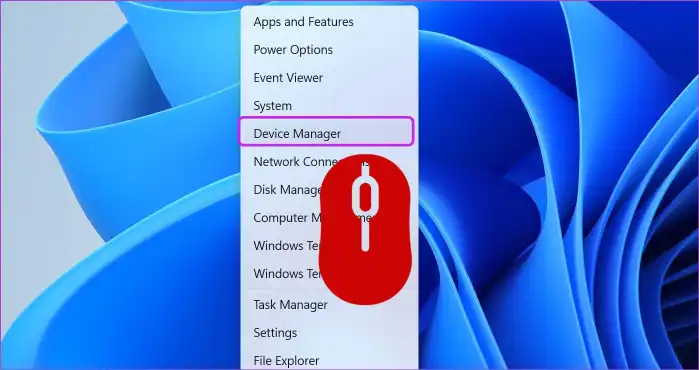By default, a simple bump of the mouse can wake your Windows 11 computer from sleep mode. While this is convenient for some, it can be frustrating if you want your PC to stay asleep. This guide provides the correct methods to disable this feature.
Table of Contents
Method 1: Using Device Manager (Standard Method)
This is the most direct way to change the setting for your mouse.
- Right-click the Start button and select Device Manager from the menu.
- In Device Manager, expand the “Mice and other pointing devices” category.
- Right-click on your mouse (it may be listed as “HID-compliant mouse” or a specific brand name) and select Properties.
- Go to the “Power Management” tab.
- Uncheck the box that says “Allow this device to wake the computer.”
- Click OK to save the change.
If you have multiple mouse-related entries, you may need to repeat this process for each one that has a Power Management tab.
Method 2: Using Command Prompt (Advanced Method)
This method is useful if the “Power Management” tab is missing in Device Manager or if you want a more powerful way to control wake settings.
Step 1: Find the Exact Device Name
- Open the Start Menu, type “cmd”, right-click on Command Prompt, and select “Run as administrator.”
- In the Command Prompt window, type the following command and press Enter: powercfg -devicequery wake_armed
- This will display a list of all devices currently permitted to wake your PC. Find the exact name of your mouse in this list (e.g., “HID-compliant mouse (001)”).
Step 2: Disable the Wake Feature
- In the same Command Prompt window, type the following command, replacing
"Full Device Name"with the name you found in the previous step. Be sure to include the quotes. powercfg -devicedisablewake “Full Device Name” - Press Enter. The mouse will no longer be able to wake the computer.
A Note on Your Keyboard
Your keyboard is also configured to wake your PC by default. If you want to disable this as well, you can follow the exact same steps outlined above, but look for your device under the “Keyboards” category in Device Manager.
More Topics
- Windows 11 – How to Fix a Start Menu That Cannot Be Clicked
- Windows 11 Debloat Scripts – How They Can Cause Problems and Fix Them
- Windows 11 – How to Fix a New PC Stuck on an Update Screen
- Windows 11 – How to Fix ‘Device Needs to Be Repaired’ Error After Reinstallation
- Windows 11 – How to Fix Bold Icon Text After Unlocking
- RTKVHD64.sys – How to Uninstall The Realtek Audio Driver
- How to Fix Windows 11 Update Installation Failures