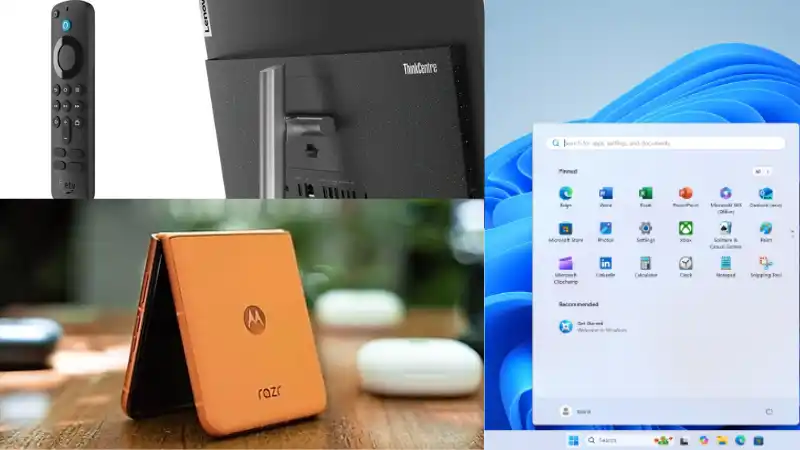As someone who frequently tests new software builds, I know how frustrating it can be when a system update goes wrong and prevents Windows from starting correctly. In the past, this often meant a lengthy troubleshooting process or even a full reinstallation. That’s why I was particularly interested in a new feature Microsoft is testing called Quick Machine Recovery (QMR).
Table of Contents
This advanced function, currently available to participants in the Windows Insider program, allows the system to repair itself after severe boot problems. It’s a significant step forward in making Windows more resilient and user-friendly, especially when faced with critical errors.
How to Use the New Quick Machine Recovery Feature
Let’s explore how this feature works and what it means for the future of Windows maintenance.
🌐 How Quick Machine Recovery Works
The concept behind Quick Machine Recovery is brilliantly simple. When Windows 11 fails to boot correctly, this new recovery option can be initiated. Once activated, QMR connects directly to the internet to download necessary fixes and patches from Microsoft’s servers.
Instead of relying solely on local recovery files, which might also be corrupted, it pulls fresh data to resolve the startup issues. I find this to be a much more robust solution, as it ensures the system is being repaired with the latest available fixes. This automated process can significantly reduce the downtime and effort required from users when troubleshooting.
🔧 What This Means for Windows Users
The introduction of Quick Machine Recovery is a game-changer for system maintenance. It promises a much simpler and more effective way to handle critical boot failures. For many users, this could eliminate the need for complex command-line repairs or the daunting task of creating bootable USB drives.
This feature is part of a broader set of improvements in the latest Insider builds, which also include enhancements to voice recognition and the taskbar. It shows a clear commitment from Microsoft to build a more self-sufficient and resilient operating system. If you often deal with system issues, knowing how to fix the Blue Screen of Death is also a valuable skill.
More Topics
- Windows 11 – How to Monitor Your PC’s RAM
- How to Fix Slow BIOS Load Times and PC Crashing
- OneDrive – How to Use One Account on Multiple PCs With Different Storage Sizes
- Windows 11 – How to Fix an Auto-Hiding Taskbar That Won’t Reappear
- Windows 11 Security – How to Stop It From Deleting or Quarantining Files
- Windows 11 – How to Delete Update History
- How to Fix Windows 11 Boot Failure and BCD Errors After a Full Shutdown