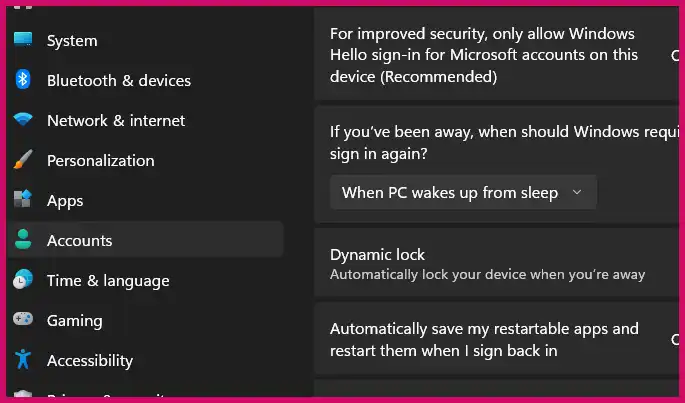I get this question a lot from users who rely on the convenience of Windows Hello: you log into your PC with your face or a PIN, you have full administrator rights, but when you go to the Credential Manager to look up your Microsoft account password, there’s no “Show” button. It can be confusing and a little worrying if you’ve forgotten the password and want to have it on hand for emergencies.
Table of Contents
The short answer is that you cannot reveal your Microsoft account password from within Windows, and this is an intentional security feature, not a bug. Let me explain why this happens and walk you through the correct and safe ways to regain access to your account.
Why Windows Hides Your Password by Design
The reason you can’t simply “show” your Microsoft account password is that Windows doesn’t store it in plain text on your computer. Here’s a breakdown of the security principles at play:
- It’s an Online Credential: Unlike a traditional local account password, your Microsoft account password authenticates you with Microsoft’s online services. For security, Windows avoids storing this sensitive online credential in a way that can be easily revealed.
- Encrypted and Protected Storage: Windows uses advanced security measures, often tied to your PC’s TPM (Trusted Platform Module) security chip, to store credentials in a protected, hashed format. This prevents malware, or even an administrator, from extracting the plain-text password.
- The Push to Passwordless: Microsoft is actively encouraging users to move away from traditional passwords toward more secure methods like a PIN, fingerprint, or facial recognition. These Windows Hello methods are tied directly to your physical device and are often more secure than a password that can be stolen in a data breach. Hiding the password option is part of this “passwordless” strategy.
What to Do if You’ve Forgotten Your Password
Since you can’t reveal the password, your only option is to reset it. You also have the option to create a local account as a reliable backup for logging in.
1. Reset Your Microsoft Account Password (The Correct Method)
This is the only supported and secure way to regain control of your account if you’ve forgotten the password.
- Go to the official Microsoft account website: account.microsoft.com.
- Attempt to sign in, and when prompted for a password, look for a “Forgot password?” link.
- Follow the on-screen recovery steps, which will typically involve verifying your identity by sending a code to a backup email address or phone number you previously set up.
2. Re-enable the Password Sign-in Option on Your PC
If you want the option to type your password on the Windows login screen (in addition to using your face or PIN), you may need to disable a specific “passwordless” setting.
- Go to Settings > Accounts > Sign-in options.
- Under “Additional settings,” find the toggle for “For improved security, only allow Windows Hello sign-in for Microsoft accounts on this device.”
- Turn this setting off. This will make the password field reappear as a sign-in option on the lock screen. Note that this does not reveal your password; it only gives you a place to type it if you know it.
3. Create a Local Fallback Account (A Good Safety Net) In my opinion, it’s always a good idea to have a local administrator account on your PC that is not tied to a Microsoft account. This gives you a guaranteed way to log in if you ever have trouble with your Microsoft account or Windows Hello.
- Go to Settings > Accounts > Other users.
- Click “Add account.”
- On the next screen, select “I don’t have this person’s sign-in information,” and then choose “Add a user without a Microsoft account.”
- Follow the prompts to create a local user with a password you can easily remember. For tips on creating a memorable but secure password, see our guide on what to avoid when creating passwords.
Finally, a word of caution: avoid any third-party “password recovery” tools that claim to reveal your Microsoft account password from your PC. These tools are often ineffective and can be a source of malware.
More Topics
- Windows 11: How to Fix Wi-Fi and Bluetooth Issues Caused by Update
- How to Fix a Video Stream That Won’t Play on Your PC (But Works on Your Phone)
- Windows 11 & 10: How to Fix Network Sharing and “Enter Network Credentials” Errors
- Windows 11 – How to Fix PIN Setup Not Working
- Windows 11 – How to Monitor Your PC’s RAM
- Windows 11 – How to Use the New Quick Machine Recovery Feature
- How to Fix Slow BIOS Load Times and PC Crashing